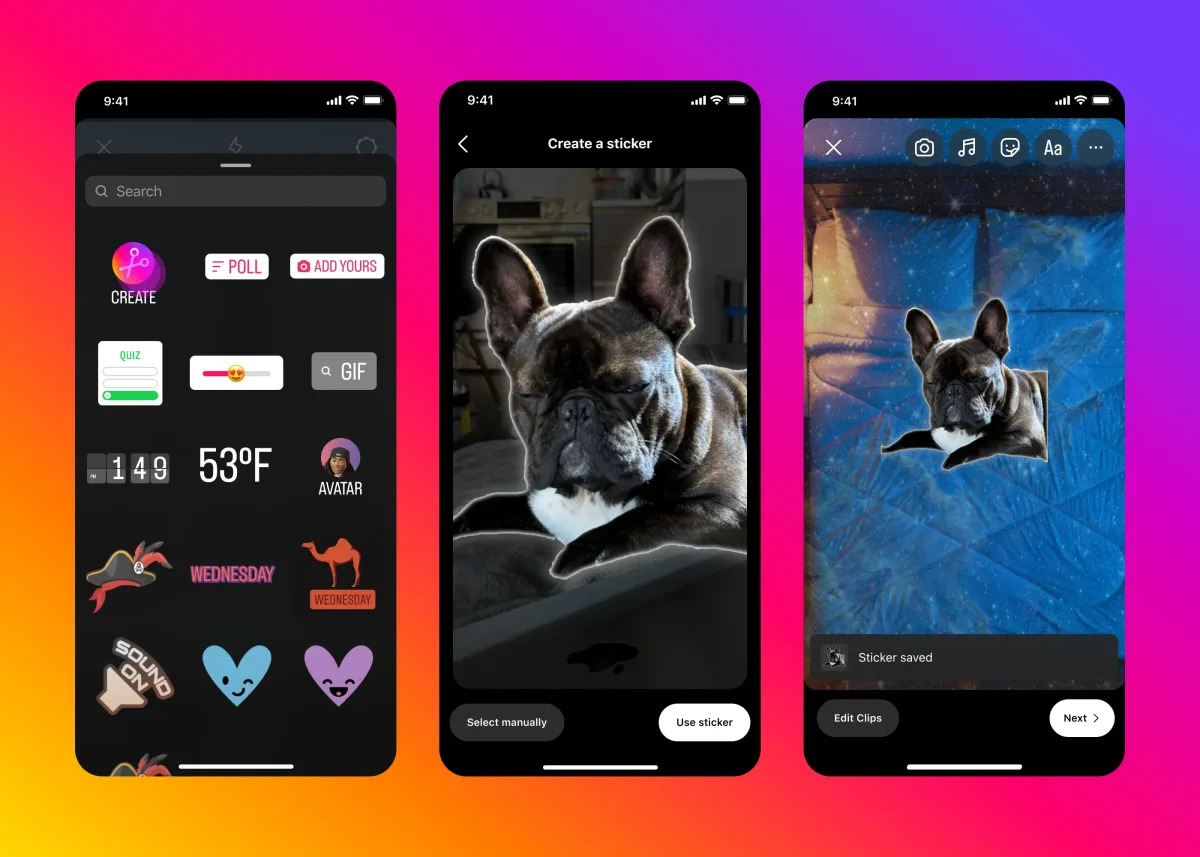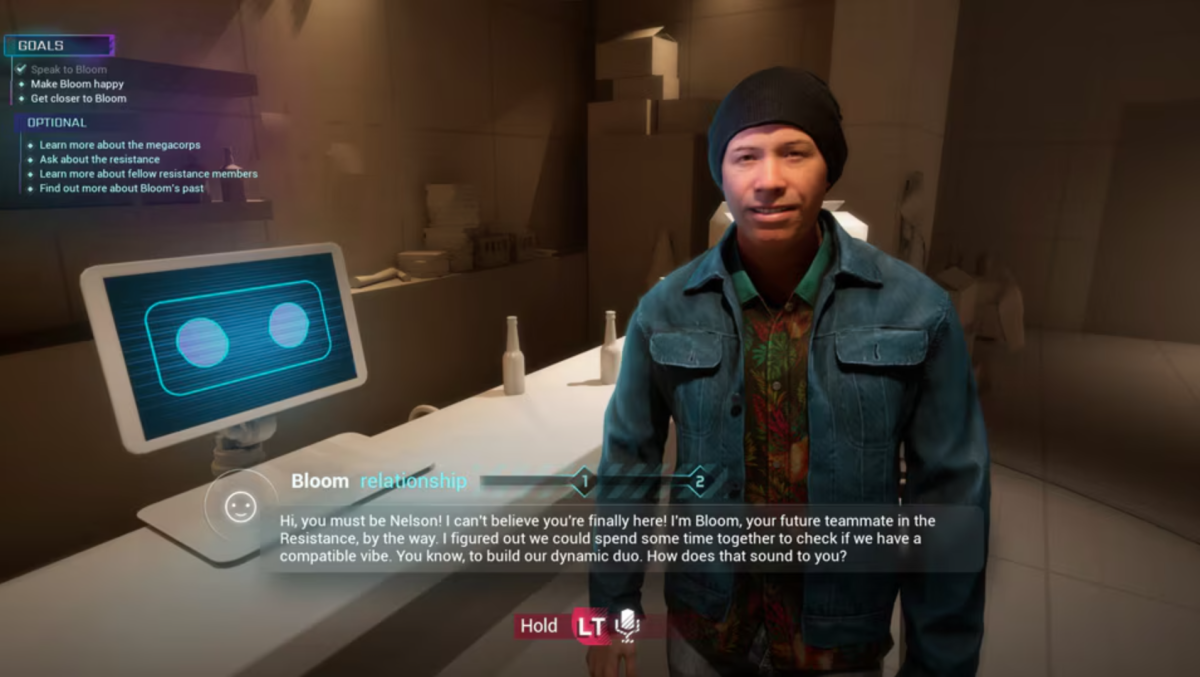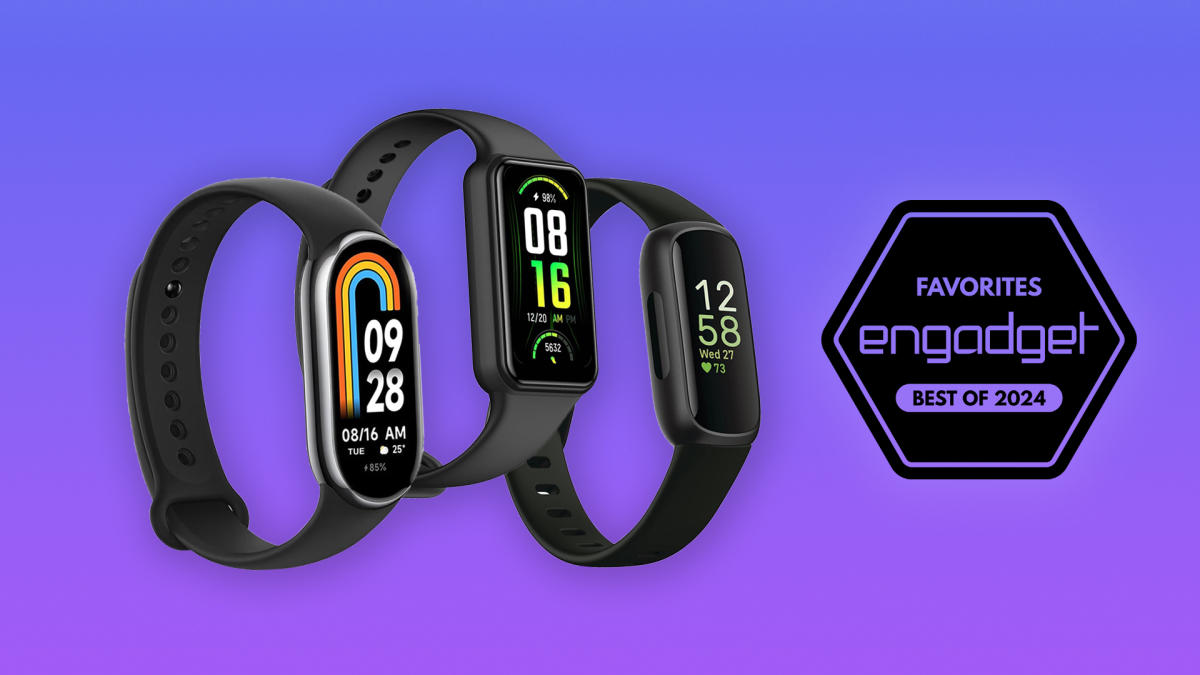Sometimes you just need a break from Instagram. If you’re ready to delete your Instagram account, you can deactivate or delete it from a computer or mobile device. In this guide, we will go through the related steps and also break down the difference between them deactivation and deletion.
Deleting vs Deactivating Instagram
Delete is for people who want to permanently delete their account from Instagram. Deletion will not only remove your account from the platform, but all your likes, photos and videos will be permanently deleted. So if you have a photo where you’ve tagged other accounts, that photo won’t appear under your friends’ tagged tabs, for example. It is important to note that deleting your account is irreversible.
Conversely, when you deactivate your account, your likes, photos, and videos will be temporarily hidden until you reactivate your account. While reactivating your account is as simple as logging back into the app, if you delete your account and decide to return to the app, you’ll need to create an entirely new account. You can only deactivate your account once per week, which means that if you deactivate your account and decide to log back in during that window, you will not be able to hide your profile again.
How to delete Instagram permanently
Deleting your account on Instagram’s iOS and Android apps is done through the Settings page. To get started, go to your account page and tap the icon with three horizontal lines in the upper right corner of the screen. Tap the Settings & privacy icon in the drop-down menu at the top of the list. After selecting that icon, you will be taken to a new page with a full list of tools. At the top of the new Settings page, tap Accounts Center, then select Personal details under Account settings. A new page will appear showing your contact information and birthday. Tap on ‘Account ownership and control’ and then a new tab will appear that says ‘Deactivate or Remove’.
If you have more than one Meta account registered on Instagram, you need to choose which account you want to deactivate or delete. After selecting the profile you want to manage, a new page will open showing your options. Instagram allows you to choose between disabling or deleting at this point. The page you’re viewing here explains the difference between permanently deleting or deactivating your account.
To wit, Instagram will remind you that deleting your account is permanent and your profile, photos, videos, comments, likes and followers will be permanently deleted from the app. After clicking on “Delete Account”, a drop-down menu will appear asking why you are deleting your account. You can choose whether the reason applies to you, such as “Too many ads” or “Too busy/too distracting.” If you select certain options, such as “Privacy issues,” Instagram will share available articles through its Help Center designed to address your concerns and convince you to keep your account active.
How to delete or deactivate your Instagram account from a web browser
If you prefer to use Instagram on your computer (who does that?!), delete or deactivating your account It may be easier for you than a web browser.
The instructions for deleting your Instagram account from a computer are almost the same as when you do it on your mobile device, but some of the drop-down menus are in different places. If you are on the Feeds page, select the same symbol as the three horizontal lines in the lower left corner of your page. You can also take the same initial step from your profile page and click on the Settings icon in the top right corner of your profile. Either way, you’ll automatically be taken to the Settings page, or after selecting the More button, you can click to select it from the drop-down menu.
Tap Account Center and a menu will appear showing single or multiple profiles and all the tools you manage on one page. Instead of selecting “Privacy” as you would on a mobile device, click on “Your information and permissions,” which will open three drop-down menus, one of which reads “Deactivate or delete.” Click and then select the profile you want to disable or delete, then select the action you want to continue.
In any case, if you choose to deactivate or delete an account, you will be prompted to enter your password for that profile. Finally, you need to choose a reason to delete or cancel the account, and then you’re done. After selecting the reason, Instagram will ask you a second time to confirm the deletion and give a date when your account information will be permanently deleted from the platform.
Again, once your request has gone through, Meta may take up to 30 days to permanently delete your account and associated data. Meta warns For 30 days, your content will remain subject to Instagram’s privacy policy, but your information and profile will not be available to other people using Instagram. It should also be noted that once the removal process is started, it can take up to 90 days to complete. So if you’re really trying to disappear, it might take a while.