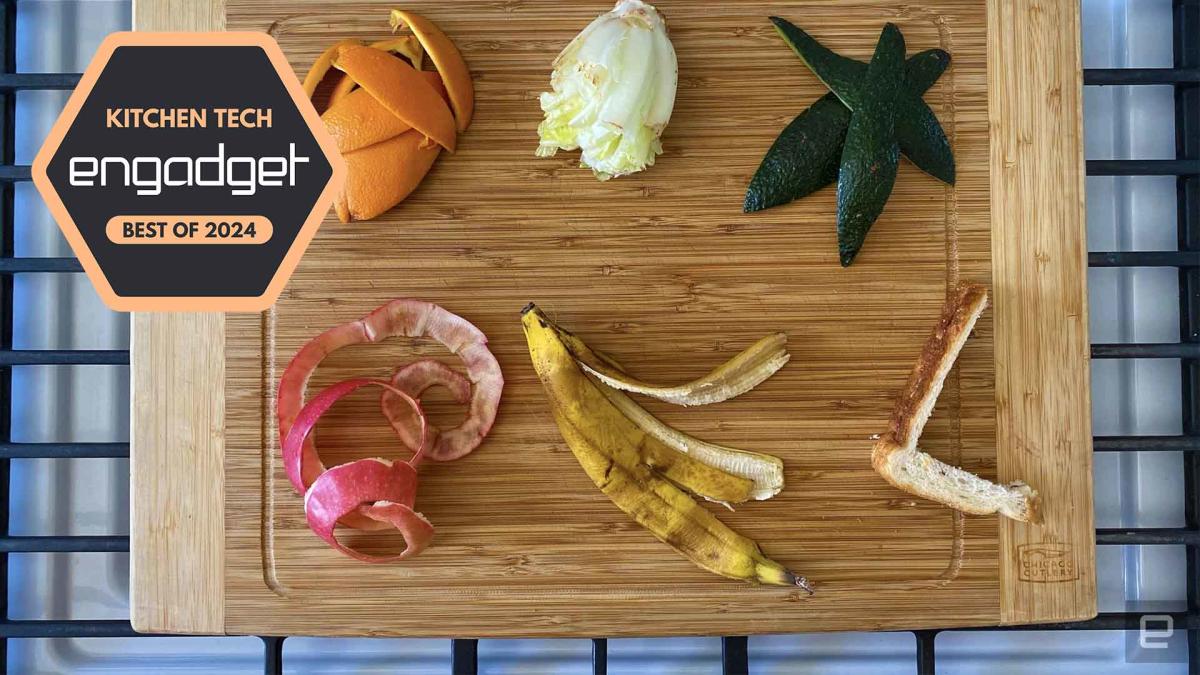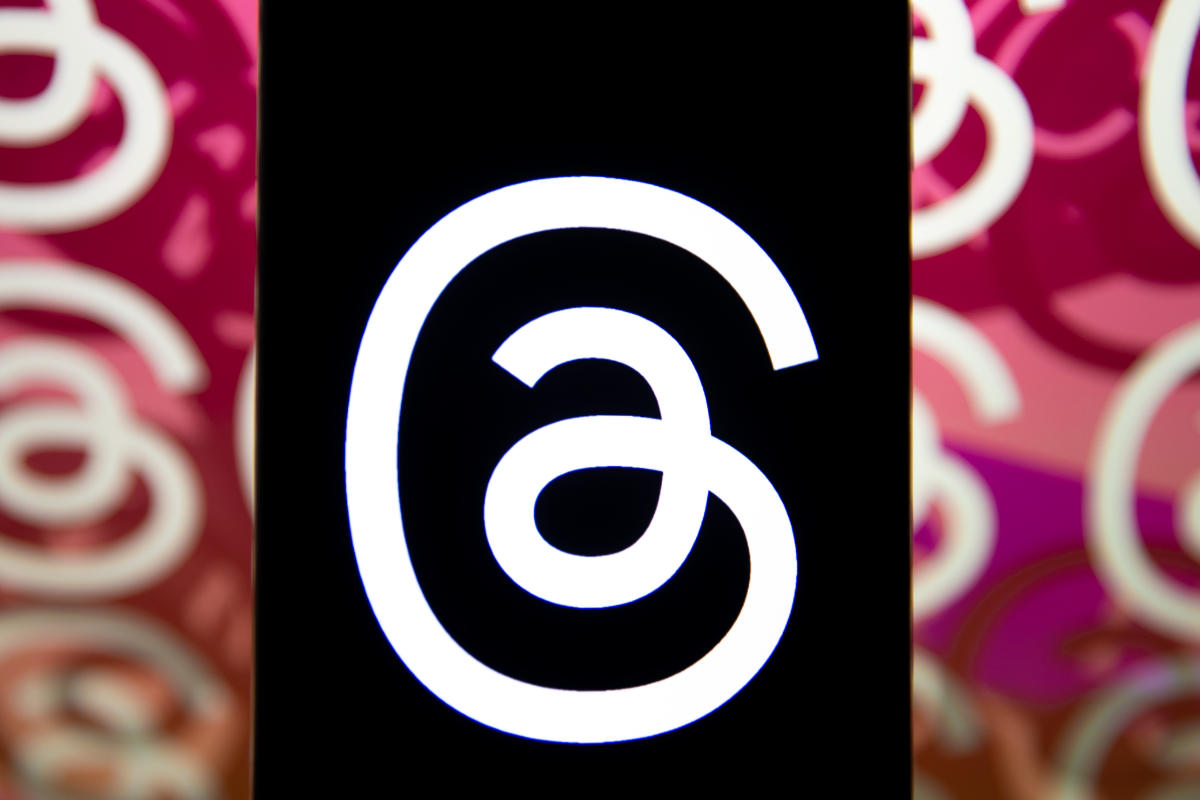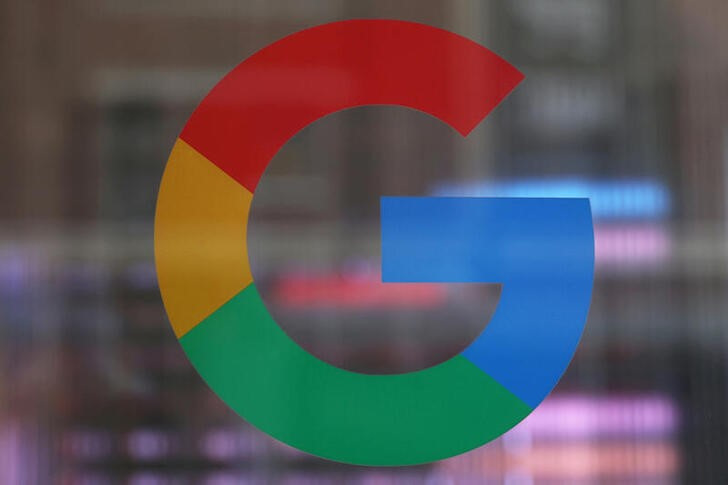The Chromebook market has grown so much over the past few years that choosing the best Chromebook for you can be hard. The combination of years worth of software updates and manufacturers making laptops with more power, better build quality and long battery life means there are a ton of good Chrome OS machines that work well as everyday drivers. While Google did make things simpler last fall by introducing the Chromebook Plus initiative (more on that below), there are still multiple things to keep in mind when shopping for a new Chromebook. I’ve been testing and reviewing Chromebooks for years and know what you should be looking for, and what you can expect out of these laptops in 2024.
Editor’s note (3/22/24): We’re constantly testing and evaluating new Chromebooks for this guide, and there are two models on our radar for inclusion that we’re eager to test. Both Acer and ASUS offer 15-inch Chromebook Plus models for $399, and we think one (or both) could be good options for someone who wants a bigger screen for less cash.
What is Chrome OS, and why would I use it over Windows?
This is probably the number one question about Chromebooks. There are plenty of inexpensive Windows laptops on the market, so why bother with Chrome’s operating system? Glad you asked. For me, the simple and clean nature of Chrome OS is a big selling point. Chrome OS is based on Google’s Chrome browser, which means most of the programs you can run are web based. There’s no bloatware or unwanted apps to uninstall like you often get on Windows laptops, it boots up in seconds, and you can completely reset to factory settings almost as quickly.
Of course, simplicity will also be a major drawback for some users. Not being able to install native software can be a dealbreaker if you’re a video editor or software developer. But there are also plenty of people who do the majority of their work in a web browser.
Google and its software partners are getting better every year at supporting more advanced features. For example, Google added video editing tools to the Google Photos app on Chromebooks – it won’t replace Adobe Premiere, but it should be handy for a lot of people. Similarly, Google and Adobe announced Photoshop on the web last year, something that should bring much of the power of Adobe’s desktop apps to Chromebooks.
Google has also added support for Android apps on Chromebooks, which greatly expands the amount of software available. The quality varies widely, but it means you can do more with a Chromebook beyond just web-based apps. For example, you can install the Netflix app and save videos for offline watching. Other Android apps like Microsoft Office and Adobe Lightroom are surprisingly capable as well. Between Android apps and a general improvement in web apps, Chromebooks are more than just portals to a browser.
What do Chromebooks do well?
Put simply, web browsing and really anything web based. Online shopping, streaming music and video and using various social media sites are among the most common daily tasks people do on Chromebooks. As you might expect, they also work well with Google services like Photos, Docs, Gmail, Drive, Keep and so on. Yes, any computer that can run Chrome can do that too, but the lightweight nature of Google Chrome OS makes it a responsive and stable platform.
As I mentioned before, Chrome OS can run Android apps, so if you’re an Android user you’ll find some nice ties between the platforms. You can get most of the same apps that are on your phone on a Chromebook and keep info in sync between them. You can also use some Android phones as a security key for your Chromebook or instantly tether your laptop to use mobile data.
Google continues to tout security as a major differentiator for Chromebooks, and it’s definitely a factor worth considering. Auto-updates are the first lines of defense. Chrome OS updates download quickly in the background and a fast reboot is all it takes to install the latest version. Google says that each webpage and app on a Chromebook runs in its own sandbox as well, so any security threats are contained to that individual app. Finally, Chrome OS has a self-check called Verified Boot that runs every time a device starts up. Beyond all this, the simple fact that you generally can’t install traditional apps on a Chromebook means there are fewer ways for bad actors to access the system.
As for when to avoid Chromebooks, the answer is simple: If you rely heavily on a specific native application for Windows or a Mac, chances are you won’t find the exact same option on a ChromeOS device. That’s most true in fields like photo and video editing, but it can also be the case in law or finance. Plenty of businesses run on Google’s G suite software, but more still have specific requirements that a Chromebook might not match. If you’re an iPhone user, you’ll also miss out on the way the iPhone easily integrates with an iPad or Mac. For me, the big downside is not being able to access iMessage on a Chromebook.
Finally, gaming Chromebooks are not ubiquitous, although they’re becoming a slightly more reasonable option with the rise of cloud gaming. In late 2022, Google and some hardware partners announced a push to make Chromebooks with cloud gaming in mind. From a hardware perspective, that means laptops with bigger screens that have higher refresh rates as well as optimizing those laptops to work with services like NVIDIA GeForce Now, Xbox Game Pass and Amazon Luna. You’ll obviously need an internet connection to use these services, but the good news is that playing modern games on a Chromebook isn’t impossible. You can install Android games from the Google Play Store, but that’s not what most people are thinking of when they want to game on a laptop.
There’s another potential change on the horizon, as Valve and Google are working to bring the massive Steam catalog to Chromebooks. Right now, Steam is only available as an early alpha on a handful of devices with higher specs, but it works a lot better than I expected. You’re still not going to run the most demanding games on basic laptops, but the Steam catalog is so vast that there are plenty of titles that worked on the Chromebook I tested it with. If you’re interested in giving it a shot, you can find the full list of supported Chromebooks and details on how to try Steam here.
What are the most important specs for a Chromebook?
Chrome OS is lightweight and usually runs well on fairly modest hardware, so the most important thing to look for might not be processor power or storage space. But Google made it easier to get consistent specs and performance late last year when it introduced the Chromebook Plus initiative. Any device with a Chromebook Plus designation meets some minimum requirements, which happen to be very similar to what I’d recommend most people get if they’re looking for a laptop they can use every day.
Chromebook Plus models have at least a 12th-gen Intel Core i3 processor, or an AMD Ryzen 3 7000 series processor, both of which should be more than enough for most people. These laptops also have a minimum of 8GB of RAM and 128GB of storage, which should do the trick unless you’re really pushing your Chromebook. All Chromebook Plus models have to have a 1080p webcam, which is nice in these days of constant video calling, and they also all have to have at least a 1080p IPS screen.
Of course, you can get higher specs or better screens if you desire, but I’ve found that basically everything included in the Chromebook Plus target specs makes for a very good experience.
Google has an Auto Update policy for Chromebooks, and while that’s not exactly a spec, it’s worth checking before you buy. Last year, Google announced that Chromebooks would get software updates and support for an impressive 10 years after their release date. This support page lists the Auto Update expiration date for virtually every Chromebook ever, but a good rule of thumb is to buy the newest machine you can to maximize your support.
How much should I spend?
Chromebooks started out notoriously cheap, with list prices often coming in under $300. But as they’ve gone more mainstream, they’ve transitioned from being essentially modern netbooks to the kind of laptop you’ll want to use all day. As such, prices have increased: At this point, you should expect to spend at least $400 if you want a solid daily driver. There are still many budget options out there that may be suitable as secondary devices, but Chromebooks that can be all-day, every-day laptops will cost more. But, notably, even the best Chromebooks usually cost less than the best Windows or “regular” laptops out there.
There are plenty of premium Chromebooks that approach or even exceed $1,000, but I don’t recommend spending that much. Generally, that’ll get you a better design with more premium materials, as well as more powerful internals and extra storage space. Of course, you also sometimes pay for the brand name. But, the specs I outlined earlier are usually enough.
See Also:
Screen size: 14 inches | Screen resolution: 1,920 x 1,200 | Installed memory: 8GB | Weight: 3.52 lbs | Available ports: 1 x USB-A 3.2, 2 x USB-C 3.2, MicroSD card slot (SD 3.0), Headphone jack, Kensington Naon security slot | Drive capacity: 128GB | Battery life: 6 hours as tested
Lenovo has been making some of the best affordable Chromebooks you can buy for several years now, and its 2023 IdeaPad Flex 5i is an affordable laptop that provides just about everything you could want in a basic Chromebook. The 14-inch, 1,920 x 1,200 touchscreen is both larger and taller than last year’s model. This means you get more vertical screen real estate, which is something I appreciate over a standard 1080p display. This Lenovo Chromebook hits the Chromebook Plus recommended specs with a 13th-generation Intel Core i3 processor plus 8GB of RAM and 128GB of storage. That’s a bump up from the 11th-generation processor in last year’s model, and the RAM and storage should be plenty.
Unfortunately, the battery life is fairly mediocre — I got about six hours of regular use out of it. My workflow includes a ton of Chrome tabs, plus web apps for things like Slack, Todoist, Trello, Google Keep and YouTube Music. I usually take a few video calls during the day, so if you’re not on camera much you might get a bit more time from the laptop. I wish it lasted longer, but I can’t knock it too much considering the Flex 5i’s price.
The backlit keyboard and trackpad are very good and feel much better than I’d expect on a fairly affordable machine. The keys have nice travel and the trackpad is large and responsive. Despite the fact that it has a 1080p webcam, I can’t say that I looked all that great in the video calls I took. It does the job, but not much more.
Other things in the Flex 5i’s favor include both USB-C and USB-A ports, a microSD card slot and a security lock. At 3.5 pounds and 0.78 inches thick, it’s definitely not the lightest or slimmest option out there. It’s a utilitarian slab of a laptop, but that’s OK. Finally, the Flex 5i will receive software and security updates until June of 2032, so you can buy this computer and have it covered for years to come.
For me, the $500 Ideapad Flex 5i is the ideal Chromebook. It’ll hit the sweet spot for a lot of buyers out there, providing a level of quality and performance that’s pretty rare to find at this price point.
- Great overall performance for the price
- Nice display
- Solid keyboard and trackpad
- Mediocre battery life
- A bit heavy and chunky
Screen size: 14 inches | Screen resolution: 1,980 x 1,200 | Installed memory: 8GB | Weight: 3.02 lbs | Available ports: 1 x USB-A 3.2, 2 x USB-C / Thunderbolt, HDMI, Headphone jack | Drive capacity: 256GB | Battery life: 7.5 hours as tested
Acer’s Chromebook Spin 714 has long been one of the best premium Chromebook options out there, and the current model is no exception.
The Spin 714 features a 14-inch, 1,920 x 1,200 touchscreen. Like the screen on Lenovo’s model, this works out to a taller 16:10 aspect ratio than you’ll get from the 1080p panels on most laptops. I’m a big fan of taller laptop screens, and while this isn’t as luxurious as the few 3:2 ratio Chromebooks on the market, it’s still a comfortable and high quality screen. It’s also a little bit brighter than the screen on the Lenovo (340 nits vs. 300).
One noteworthy feature is the 2K webcam included in the Spin 714. In a world where we’re all doing more video calls than we’d like, having a camera that doesn’t reduce you to a blurry spot is definitely appreciated. It’s a far better camera than the one on our top pick.
As for the rest of the hardware, the Spin 714 bests the Lenovo in a few ways. It features a 13th-generation Intel Core i5 processor, along with 8GB and 256GB of storage. It also has better battery life in my testing — I typically got about 7 and a half hours when using it. That’s not exceptional, but it’s in line with what I’ve seen on other i5-powered Chromebooks.
Just as the name suggests, the Spin 714 has a 360-degree hinge which lets you use the laptop in tablet mode. I’m not a fan of this convertible design – I don’t know who wants to use a 3-plus pound tablet, but it’s there if you need it.
The latest Spin 714 costs $700 – not an unreasonable price for a computer with these specs and built quality. If you’re a serious multitasker, want a better display and keyboard, or just want a computer that’ll last as long as possible, the Acer Spin 714 is easy to recommend.
- Great screen
- Very clear webcam
- Plenty of power and storage space
- Good keyboard and trackpad
- Compact design
- A little pricey
- Battery life is pretty average
Screen size: 16 inches | Screen resolution: 2,560 x 1,600 | Installed memory: 8GB | Weight: 3.75 lbs | Available ports: 1 x USB-A 3.2, 2 x USB-C 3.2, HDMI, Headphone jack, Ethernet | Drive capacity: 256GB | Battery life: 9 hours (manufacturer estimate)
Acer introduced the Chromebook 516 GE in the fall of 2022 as part of Google’s push to make devices suitable for cloud gaming, but you don’t need to be a gamer to appreciate this laptop. For $650, you’ll get a 16-inch display with a 2,560 x 1,600 resolution and a 120Hz refresh rate. NVIDIA’s GeForce Now gaming service supports up to 4K visuals at 120Hz on its Ultimate tier so you’ll get to see those benefits. This laptop also supports Steam, yet another reason gamers might be interested in trying it. But even non-gamers should enjoy the 516 GE’s crisp and clear screen and refined hardware.
It also includes Intel’s 12th-gen Core i7 1240P processor, 8GB of RAM and 256GB of storage. Given the laptop’s size, it’s good that Acer didn’t skimp on ports here: there’s an HDMI port, USB-C, USB-A, ethernet and a headphone jack. The keyboard has gamer-friendly LED lights that you can customize, but more importantly, it’s just a solid and comfortable keyboard for playing games or just typing up reports. The trackpad is large and responsive as well.
The 516 GE only weighs 3.75 pounds too – pretty light for a laptop with a 16-inch screen. Between the powerful hardware, solid design, good trackpad and keyboard and great screen, anyone who wants a bigger Chromebook will likely be happy with this model. As for support, Google says the 516 GE will continue receiving updates until June of 2032.
- Large, high-resolution screen with a fast refresh rate
- Plenty of ports
- Intel i7 processor offers plenty of power
- Large and spacious keyboard
- Relatively lightweight for a large-screen laptop
- Not everyone will appreciate the gamer aesthetic